Return to the table of contents
6-4. Review or update user information (Mina Search Help)
6-4 Contents
6-4-1 How to display your My Account page
6-4-2 Displayed user information
6-4-3To update your user information
(1) Update your email address
(2) To change your password
Password Policy
(3) To apply for the Data Transmission Service for Persons with Print Disabilities
(4) Changing your name or address
(5) To change shipping information
6-4-4 Consent to Terms of Service for the Digitized Contents Transmission Service for Individuals
6-4-5 Notification from the National Diet Library
6-4-6 Delete user information
6-4-1 How to display your My Account page
You can display your My Account page from by clicking the Review or Update User Information button on the My Account & Settings page.
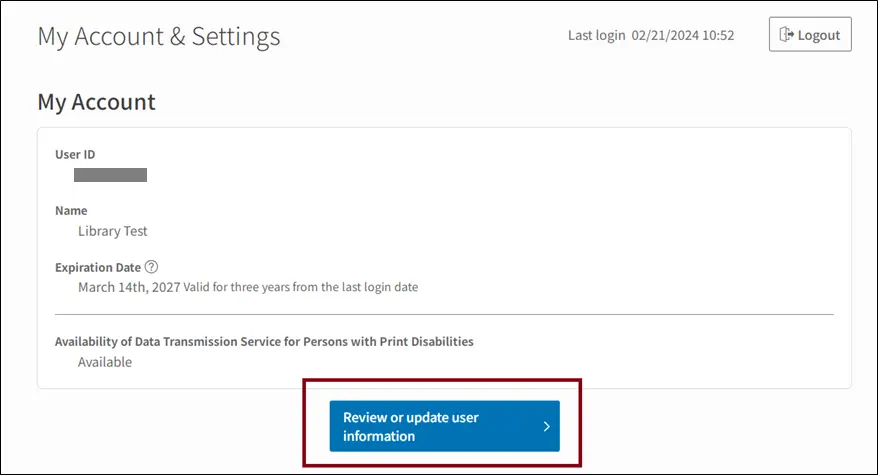
6-4-2 Displayed user information
| Information | Explanation |
|---|---|
| Registered information | |
| User ID | Displays the User ID you were issued when you registered. |
| User type | Displays whether you are a simple registered user or an official registered user. |
| Email address | Displays the email address you used when you applied for user registration. You can change your email address by clicking the Change button to the right of this field. |
| Password | You can change your password by clicking the Change button to the right of this field. |
| Language | Displays your preferred language for email or other notifications. You can change your preferred language by clicking the Change button to the right of this field. |
| Title | This field is displayed only when your preferred language is set to English. You can change your title by clicking the Change button to the right of this field. |
| Expiration Date | This expiration date is automatically extended for three years each time you logon. Please be aware that the expiration date is not automatically extended when you resubmit documentation of your print disability. We will inform relevant users of the procedure to renew the expiration date as necessary. |
| Availability of Data Transmission Service for Persons with Print Disabilities | Displays “Available” if you already registered to use the Data Transmission Service for Persons with Print Disabilities, otherwise this item displays “Not available.” When “Not available” is displayed, and Application button is also displayed except when your application for user registration is in process. If your user status is simple registered user, you can apply for this service and upgrade to official registered user by clicking the Review or Update User Information” button. |
| Name and address | Please click the “Change name or address” button to change your name or address. |
| Name | Displays your registered name. |
| Date of birth | Displays your date of birth. This item cannot be changed. |
| Country / Region of residence | Displays your country or region of residence. |
| Address | Displays your residential address. |
| Shipping information | You can change your shipping information by clicking the Change Shipping Information button. |
| Address | You can add another address as a destination for delivering photocopies requested using the Remote Photoduplication service. |
| Phone number | Displays your mobile or landline phone number. |
| Daytime contact phone number | You can add a daytime contact phone number here. |
| FAX number | Displays your fax number. |
| Other Information | |
| Consent to Terms of Service for the Digitized Contents Transmission Service for Individuals | Displays the status of your Consent to Terms of Service for the Digitized Contents Transmission Service for Individuals. These terms are displayed automatically when you login to the NDL Search or the Mina Search website for the first time. See Consent to Terms of Service for the Digitized Contents Transmission Service for Individuals for details. You can display the terms and change your consent on this page. |
| Deregistration | You can delete your user information. |
6-4-3 To update your user information
(1) Update your email address
Click the Change button to display the New Email Address dialog box. Enter your new email address and click the Update button. You will be sent an email containing a URL. Please access that URL to confirm your new email address. You must finish this process within 10 minutes. If you access the URL after it has expired, an error message is displayed and your email address in not updated.
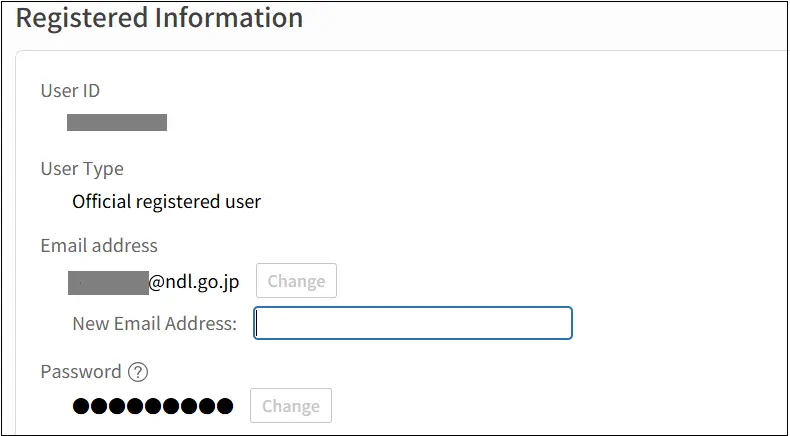
(2) To change your password
Click the Change button to the right of the Password field to change your password.
To change your password, you must input your current password and then input a new password that meets the Password Policy. Click the Update button to finalize the new password.
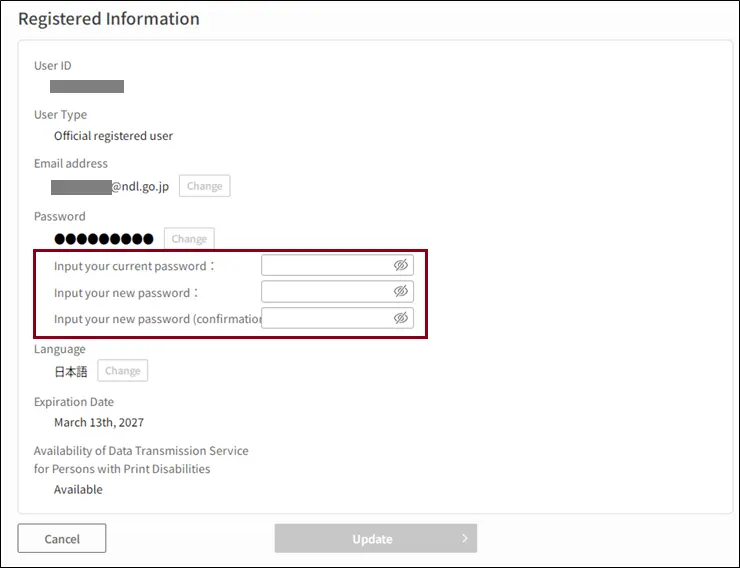
Password Policy
- Your new password must be between 12 and 20 characters long.
- Please create a password using single-byte letters, numbers, and symbols. The following symbols may be used: !#&\@?-=*+
- Your password should be a mixture of single-byte letters and numbers.
- Passwords are case sensitive.
- Please avoid the following.
- Don’t include words like password or pass in your password, even if some letters are capitalized or the a is changed to @.
- Don’t use keyboard sequences such as qwerty or 1q2w3e.
- Don’t use dictionary words, names of people or places, or words with a number or a symbol as a prefix or suffix, such as apple or Tokyo2020.
- Don’t use a password that includes all or part of your user ID.
(3) To apply for the Data Transmission Service for Persons with Print Disabilities
If you are a registered user of the NDL but have not registered to access the Data Transmission Service for Persons with Print Disabilities, you can apply for this service by clicking the Application button.
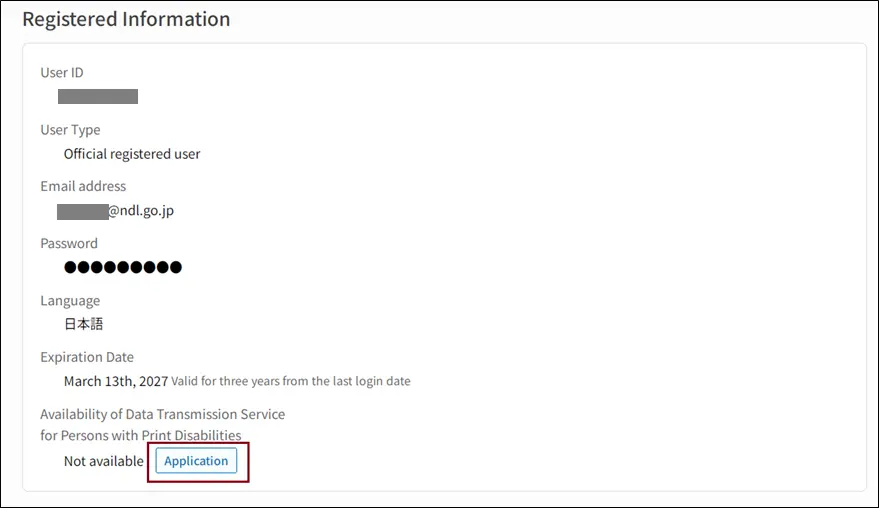
- Once the “Enter the name and address of the applicant” dialog displays, enter your address and other user information as well as upload identification documents. You can also change your name or address at the same time by entering a new name or address. Please see the New user registration page for details.
- After entering your user information, click the Go to Confirm button to display the confirmation dialog. After confirming that your information is correct, click the Submit the Application button.
- After entering your user information, click the Go to Confirm button to display the confirmation dialog. After confirming that your information is correct, click the Submit the Application button.
- You will receive an email notification if your application is declined because of an omission or a discrepancy between your identification documents and the information you have provided. You can also review the notification on the Mina Search website. Please see the “If your application has any problems” page
- Once your application has been verified, you will be able to use the Data Transmission Service for Persons with Disabilities. You will receive an email notification that your application has been approved.
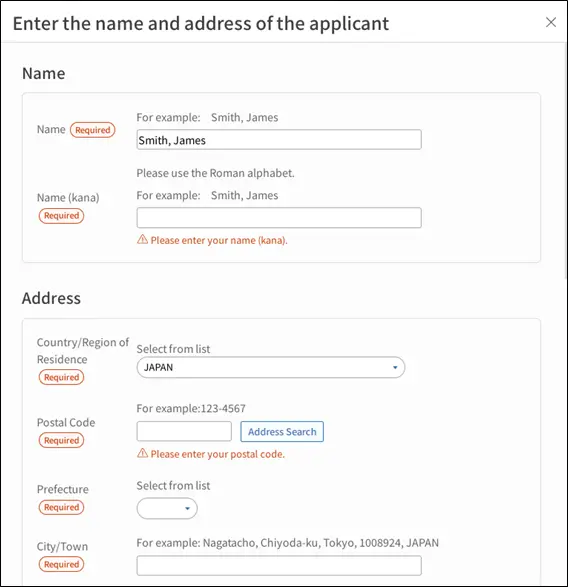
(4) Changing your name or address
Please click the Change Name or Address button displayed in the Name and Address dialog.
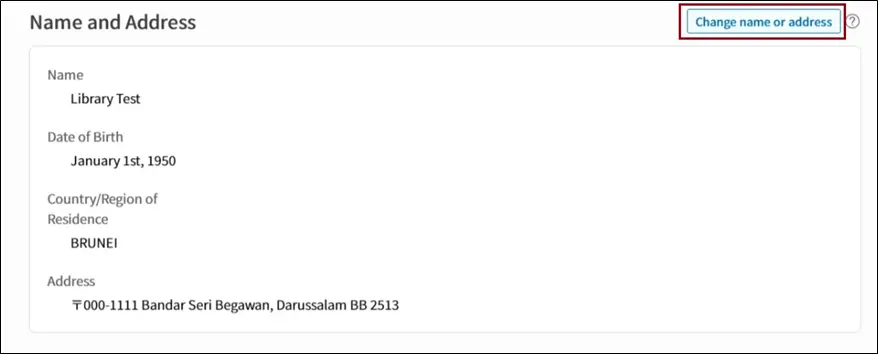
- Once the “Enter the name and address of the applicant” dialog displays, enter your address and other user information as well as upload identification documents. Please see the New user registration page for details.
- After entering your user information, click the Go to Confirm button to display the confirmation dialog. After confirming that your information is correct, click the Submit the Application button.
- After submitting your application, you will receive an email notification that your application has been received. Please wait while the NDL verifies your application.
- You will receive an email notification if your application is declined because of an omission or a discrepancy between your identification documents and the information you have provided. You can also review the notification on the Mina Search website. Please see “If your application has any problems” page.
- Once confirmation process has been verified, your user information will be updated. You will receive an email notification upon completion of this process.
(5) To change shipping information
Please click the Change Shipping Information in the Shipping Information dialog.
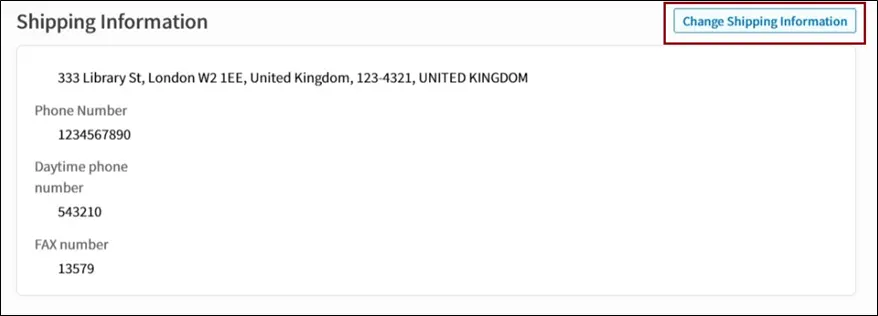
Once the Change Shipping Information dialog displays, enter your new information, then click the Go to Confirm button. You must enter all required information for the Go to Confirm button to activate.
After confirming that your information is correct, click the Update with This Information button. Your shipping information will be updated immediately.
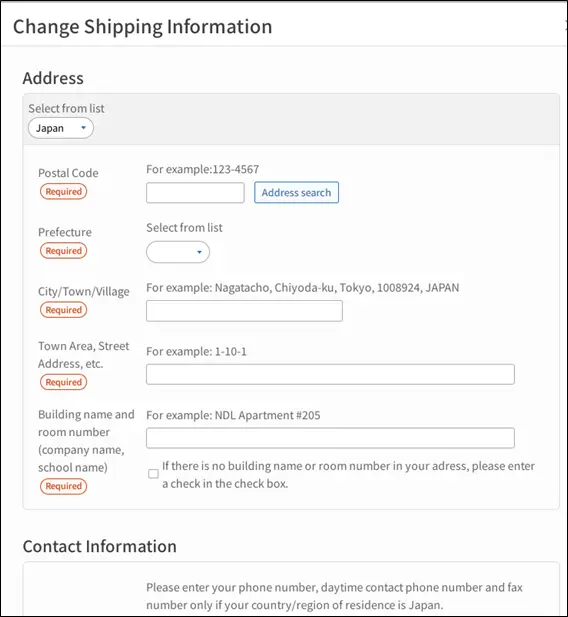
6-4-4 Consent to Terms of Service for the Digitized Contents Transmission Service for Individuals
Terms of Service for the Digitized Contents Transmission Service for Individuals are automatically displayed when you login to the NDL Search or the Mina Search website for the first time.
This service allows patrons to use their own devices to browse and print out via the Internet digitized materials from the NDL that are still protected by copyright but have become difficult to obtain due to being out-of-print or other reasons. For more information, please refer to the Digitized Contents Transmission Service for Individuals page.
If you would like to use this service, read the terms completely, and click the Agree button. If you prefer not to use this service, click the Suspend button or the Do Not Agree button. Even after clicking the Suspend button or the Do Not Agree button, you can display the terms and agree to them from your My Account page.
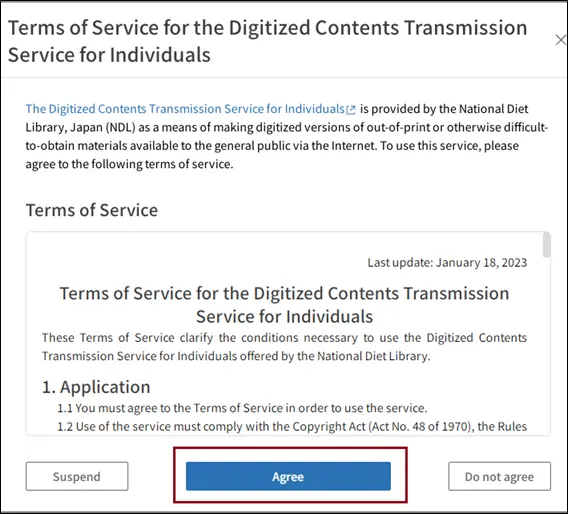
6-4-5 Notification from the National Diet Library
- You will receive an email notification if your application is declined because of an omission or a discrepancy between your identification documents and the information you have provided. You can also review the notification on the Mina Search website.
Please login to the Mina Search website and click the message displayed on the top page.

You can also check the notification by clicking the Confirmation of Notice from the National Diet Library link on your My Account page.
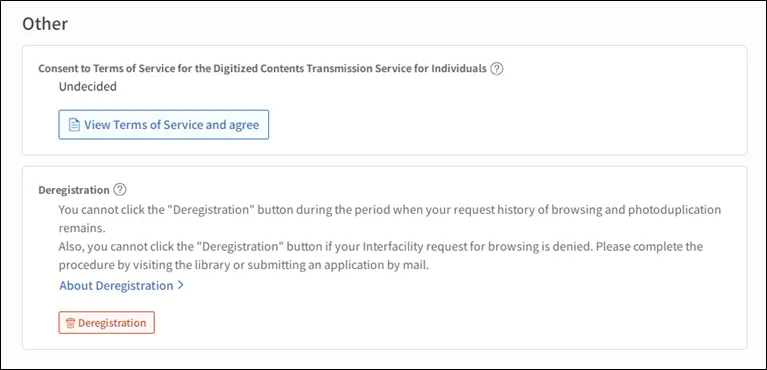
6-4-6 Delete user information
You can delete your user information from your My Account page. You will not be able to use your user ID after your user information is deleted.
- You can delete your user information from your My Account page. You will not be able to use your user ID after your user information is deleted.
You cannot click the Deregistration button while you have still have browsing or photoduplication requests in your request history. Also, you cannot click the Deregistration button if your Interfacility request for browsing is denied. Please complete the procedure by visiting the library or submitting an application by mail. - Only registered users of the Data Transmission Service for Persons with Print Disabilities can delete user information via the Mina Search.
- Please select reason for deregistration on the Deregistration dialog.
- You will return to the top page of the Mina Search after clicking the OK button in the User Information Has Been Deleted dialog.