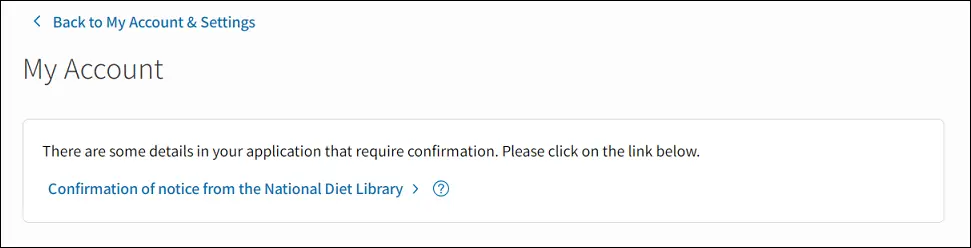Return to the table of contents
6-3. New user registration (Mina Search Help)
Contents
6-3-1 Who can apply for user registration via the Mina Search website
6-3-2 How to apply for user registration
(1) Enter your email address
(2) Receive email
(3) Fill in and submit the application form
(4) Upload Identification Documents
(5) Password settings
(6) Confirm your application
(7) Confirm receipt of registration form and display of user ID
6-3-3 If there are problems with your application
6-3-1 Who can apply for user registration via the Mina Search website
Patrons who meet all the following conditions are eligible to apply.
- Patrons who wish to become a registered user of the Data Transmission Service for Persons with Print Disabilities.
Patrons who wish to become a registered user of the NDL but without access to the Data Transmission Service for Persons with Print Disabilities should apply via the NDL Search Website. - Patrons who have difficulty reading ordinary printed matter print due to a visual impairment or other form of print disability.
This service is available to anyone who is visually impaired, dyslexic, or has a physical disability that makes it difficult to use ordinary printed matter. Please understand that you will be asked to submit documentation of your print disability with your application. - Patrons must be at least eighteen years of age
Patrons who are at least eighteen years of age. Please contact us if you are under eighteen but would like to register for the Data Transmission Service for Persons with Print Disabilities. Please see the Contact regarding user registration page. - Patrons who have a personal email address
6-3-2 How to apply for user registration
(1) Enter your email address
Click the Become a Registered User button to display the Enter Email Address page. The Become a Registered User button is displayed on the top page or in the logon dialog that is displayed when you click the Logon icon in the upper right corner of each page of the Mina Search website.
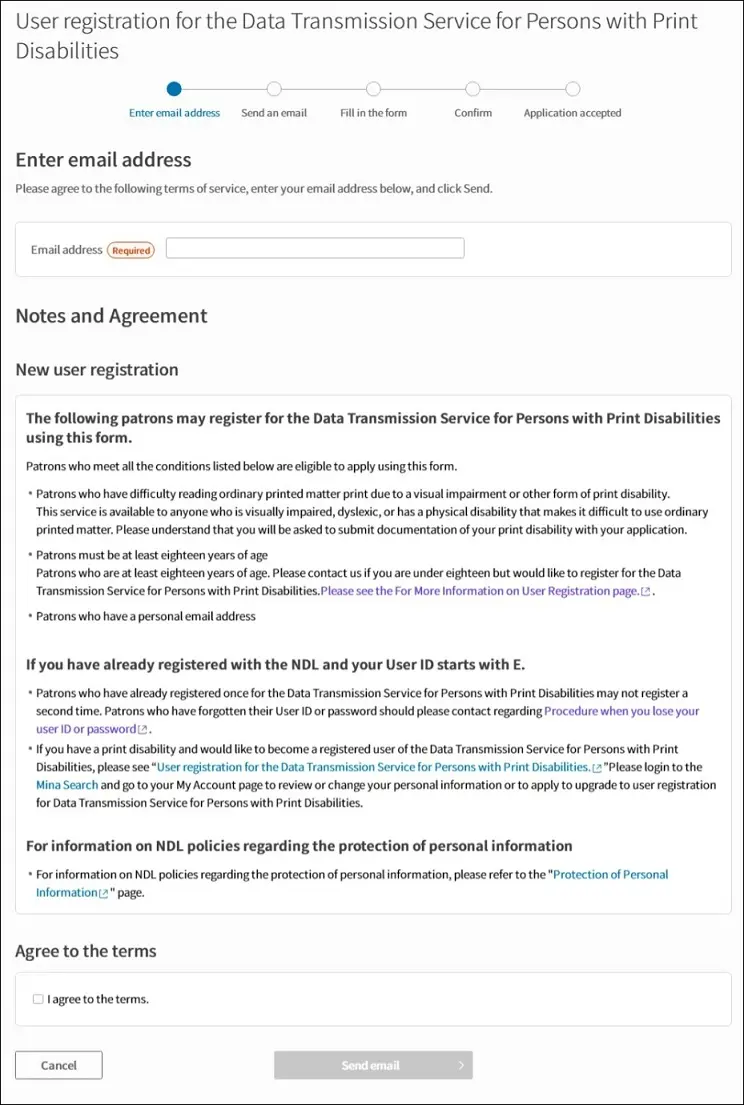
- Please enter your email address in the field at the top of the page.
- Please read the Notes and Agreement section of the page. If you agree with the conditions, please select the I Accept the above Terms and Conditions check box and click the Send Email button.
- If your email address was previously used to create an account, the message "This email address is already in use." will be displayed. In which case, you don’t need to apply for new user registration. Please logon with your existing User ID.
- Please contact us if you have forgotten your existing User ID or you don’t remember having registered previously.
(2) Receive email
We will confirm receipt of your application by sending an email from the ndl.go.jp domain to the email address you provided.
The email will include a URL that can be accessed to complete your user registration. Please access the URL and finish the procedure within 24 hours.
※Be sure to check your spam folder if you haven’t received an email from the NDL after a short time.
(3) Fill in and submit the application form
Click the URL in the email to access the user registration form, and fill in your name, address, and other user information. You cannot click the Go to Confirm button until you fill in all fields marked with the Required icon.
[If you reside in Japan]
- Please make sure your date of birth is entered correctly. It cannot be changed later.
- Enter your postal code and click the Address Search button to fill in your address automatically. Be sure to add any information that is not automatically included.
- Be sure to use your residential address, not your place of employment or school.
- Telephone number
Enter your either your cellphone or landline. If you have a hearing, speech, or other disability that makes it difficult to communicate by telephone, enter an alternative, such as a fax number, or select the check box to leave this field blank.

[If you reside outside of Japan]
- Enter your name using the Latin alphabet.
- Select your Country/Region of Residence from the pulldown menu.
- If there is no postal code for your Country / Region of Residence, please enter a hyphen (-) instead.
- Please enter your complete residential address with postal code, Country/Region of Residence, and room number. Please do not omit information.
e.g. NDLApartment#101, 1-10-1, Nagatacho, Chiyoda-ku, Tokyo, 1008924, Japan. - Please do not enter a telephone or fax number if you reside outside of Japan.
(4) Upload Identification Documents
Click the Select File button to open the dialog box and select an image file to upload.
- Please be prepared to submit an image file of ① "Identification Documents "(Certification for Persons with Disabilities, Individual Number Card (My Number Card), etc.) and ②”Document that shows that you have a print disability “(Certification for Persons with Disabilities, Health Benefits Recordbook for the Mentally Ill, etc.). For further details, please refer to link ① or ②.
- Please be sure that the image file of your Certification for Persons with Disabilities clearly shows your full name, date of birth, current residence, as well as your type and level of disabilities.
- For more information about Identification document, please see the Identification Documents or the Document that shows that you have a print disability sections of the How to apply to become a registered user of the Data Transmission Service for Persons with Print Disabilities page on the NDL website.
- Acceptable image file formats are jpeg or png. You may upload up to two files. To use images file in a format other than jpeg or png or to send more than three files, please contact the address listed in 6. Contact regarding user registration.
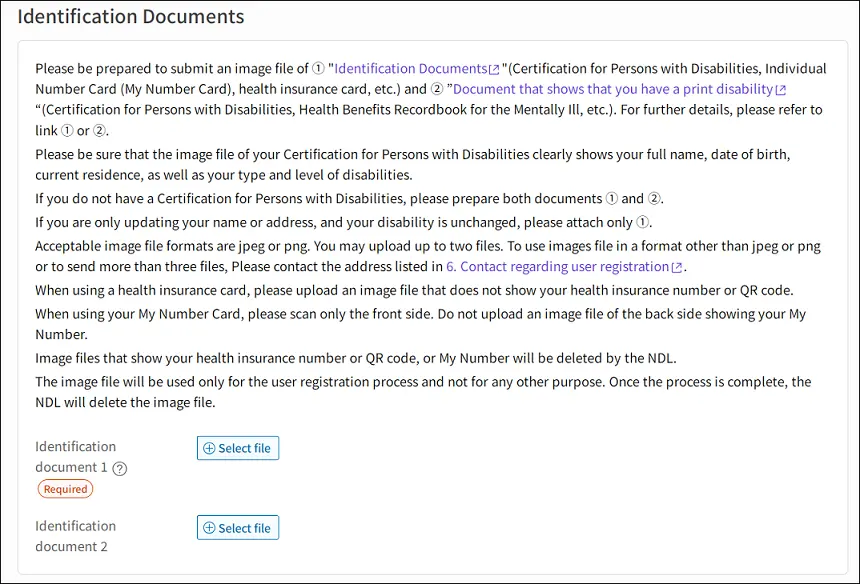
(5) Password settings
Please read following explanation and set your password, then click the Go to Confirm button.
- Your new password must be between 12 and 20 characters long.
- Please create a password using single-byte letters, numbers, and symbols. The following symbols may be used: !#&@?-=*+
- Your password should be a mixture of single-byte letters and numbers.
- Passwords are case sensitive.
- Please avoid the following.
- Don’t include words like password or pass in your password, even if some letters are capitalized or the a is changed to @.
- Don’t use keyboard sequences such as qwerty or 1q2w3e.
- Don’t use dictionary words, names of people or places, or words with a number or a symbol as a prefix or suffix, such as apple or Tokyo2020.
- Don’t use a password that includes all or part of your user ID.
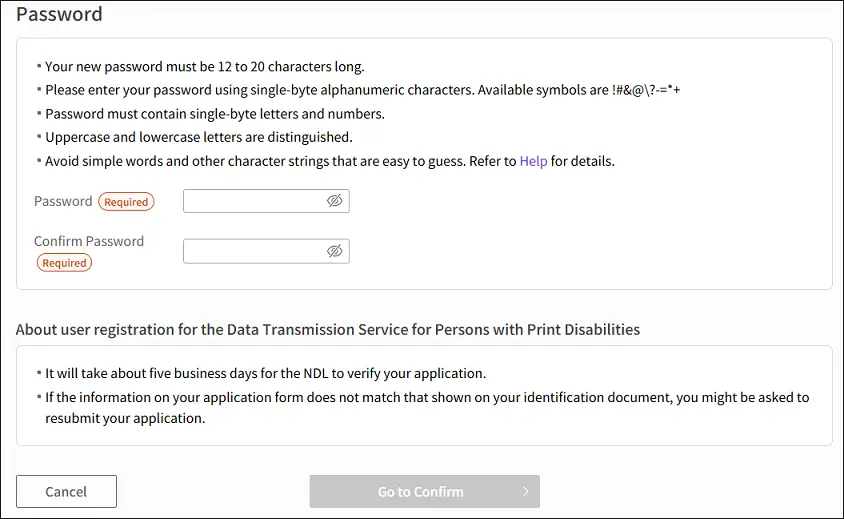
(6) Confirm your application
Once the Confirmation page appears, please review your application and then, if everything is satisfactory, click the Apply with These Details button. If you reside outside of Japan, the Terms of Use of the Data Transmission Service for Persons with Disabilities page will be displayed after you click the Go to Confirm button. Please read the terms, select the “I agree to the above the terms of use” checkbox, and click the Confirm button to move to the next page.
(7) Confirm receipt of registration form and display of user ID
- The Application Received page is displayed to indicate that your application has been received. You will also be sent an email informing you that your application has been received. Please be patient while the NDL verifies your application.
- Your User ID will be displayed on the Application Received page. This ID is required to use our services and logon to the Mina Search website. Your User ID will be also be included in the email you are sent.
- While the NDL is verifying your application, your User ID status is that of a simple registered user, enabling you to make requests for Remote Photoduplication, Article Research, and other services. For details, see the Services Available for Simple Registered Users page.
- • Once your application has been verified, your User ID status will automatically be updated from simple registered user to official registered user. You will then be able to use the Data Transmission Service for Persons with Disabilities, materials in the closed stacks, interfacility request for browsing, and other services. For details, see the Services Available for Official Registered Users pate. An email will went to your registered email address to notify that the process is complete.
6-3-3 If there are problems with your application
- You will be sent an email to notify you that your application has been declined because of an omission in required information or a discrepancy between your identification documents and the information you have provided.
- You can also see this notification when you logon to the Mina Search website. Click the message displayed at the top page.

The notification can also be accessed from your My Account page. Click the Confirmation of notice from the National Diet Library link.