Return to the table of contents
6-1. Login
6-1-1 Login dialog
Please enter your user ID and password to login.
Check Keep Me Logged In to stay logged in with that browser for 60 days.
After logging out as described in section 6-1-3 Logout, or after not logging in with that browser for 60 days, you must log in again.
To keep your account secure, however, please be sure to uncheck Keep Me Logged In when using a shared device.
Once logged in, the Login icon in the upper right of the window will become a My Account icon, and you will be able to review your user information.
Please see the “Review or update user information” page for details.
If you forget your password, you can reset it by clicking the “Forgot Your Password?” link. Please see the “Reset password” page for details.
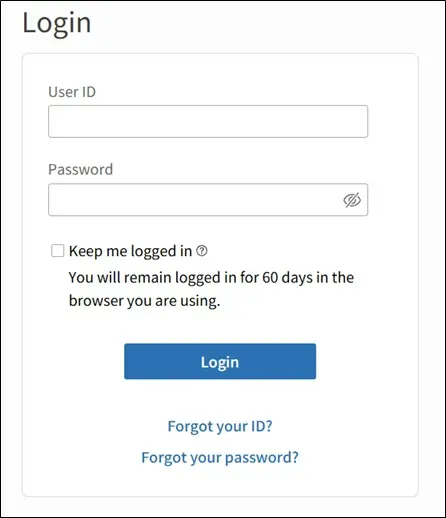
6-1-2 Reset password
You can reset your password by clicking the “Forgot Your Password?” link in the login dialog. The procedure to reset your password is as follows.
- Enter your user ID and email address
Enter your user ID and email address, then click the Send email button. Please understand that you won’t be able to use this procedure unless you have added an email address to your user information. If you have not yet added an email address, please contact us via the “Contact information” page.
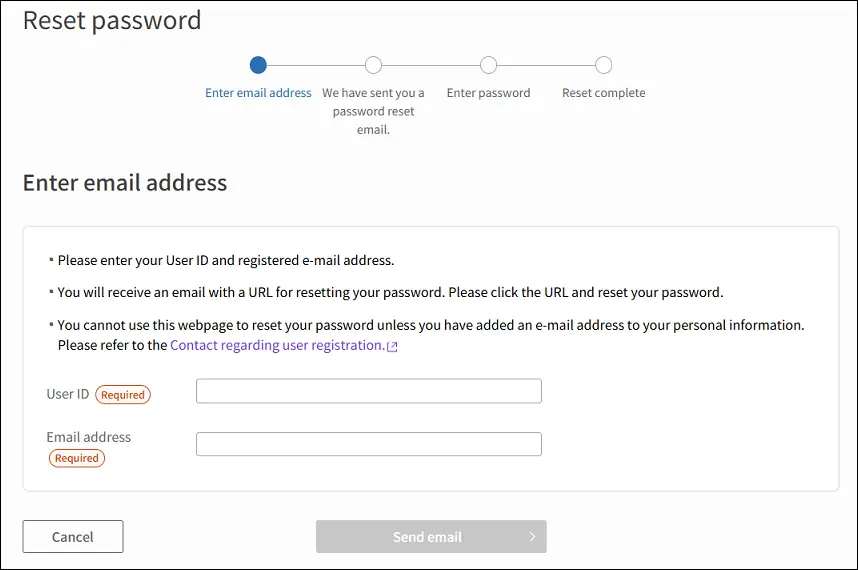
- Receive email
You will receive an email with a URL for resetting your password. Please click the URL within 10 minutes. - Reset password
The Reset password dialog will be displayed when you access the URL.
Enter a new password and click the Reset Password button. Please refer to the NDL Password Policy.
Click the Reset your password button to complete the procedure.
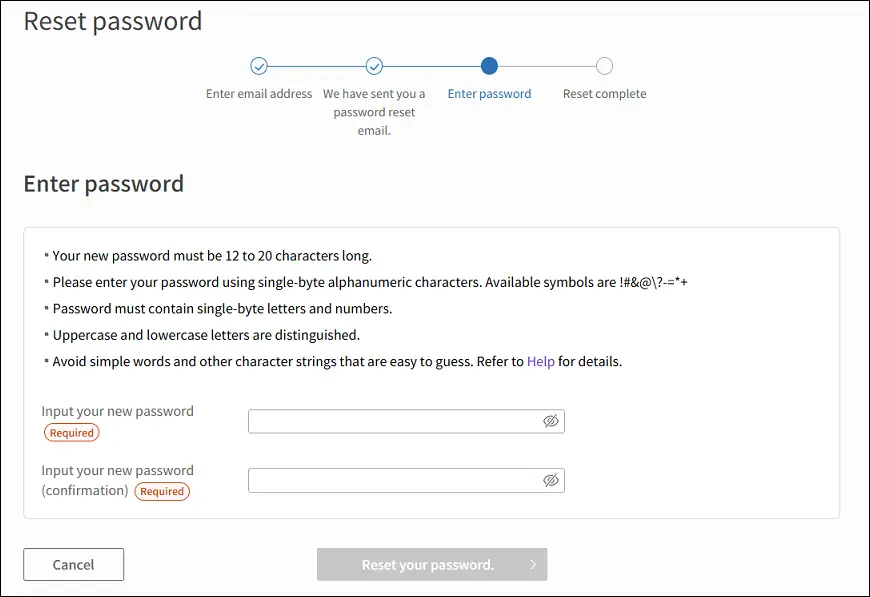
6-1-3 Logout
You can logout of Mina Search via the “My Account & Settings” page. Please click the Logout button in the upper right corner of this page.