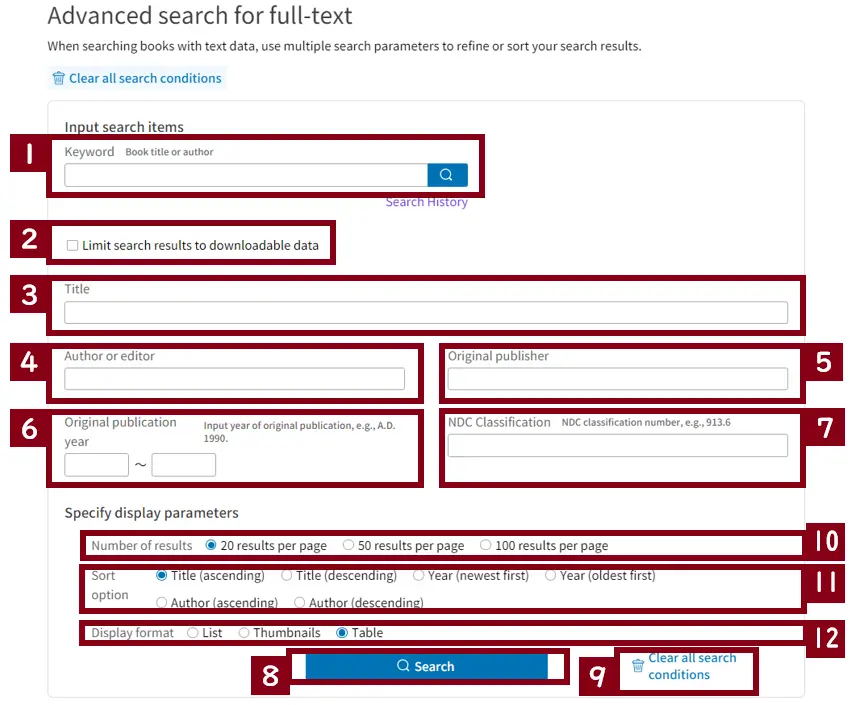Return to the table of contents
2-3. Full-text search (Mina Search Help)
Full-text search performs keyword searches of not just titles and tables of contents but also of the body and the captions contained in a material. There are also some materials for which you can download the full-text data.
2-3-1. About full-text data
- The full-text data used in Mina Search has been generated from digitized images available in the NDL Digital Collections using optical character recognition (OCR) technology.
- As of January 2024, full-text search is available for approximately 2.470 million digitized books, journals, doctoral theses, and other materials available via the NDL Digital Collections.
- Full-text data is generated automatically by identifying characters contained in digitized images and is not checked or proofread manually.
- Although we are working to make this system as accurate as possible, full-text data does sometimes include misidentified text that yields inappropriate search results.
- The full-text data sometimes includes the symbol 〓 (geta), which stands in place of characters that were illegible or otherwise could not be recognized properly by OCR due to stains or fading.
2-3-2. Scope of full-text search
Full-text search is available for the following types of materials. Please also note that there are some materials that appear in full-text search results even though the full-text data itself is not available for download.
- Full-text data generated from digitized materials using OCR (some books and journals)
This full-text data is available for download using Mina Search. - Full-text data embedded in electronic files (e-books, e-journals, and doctoral theses collected as electronic files)
Some of these have electronic files that can be accessed from links to the NDL Digital Collections.
2-3-3. Search fields for full-text search
When using full-text search, the number of displayed results may be smaller than your setting due to restrictions of the search system.
Search fields for full-text search
| No. | Field | Description |
|---|---|---|
| 1 | Keyword | Search by title, author, original publisher, table of contents, text, etc. |
| 2 | Limit search results to downloadable data | Select this check box to limit your search to data that is available for download (full-text data available via the Data Transmission Service for Persons with Print Disabilities). |
| 3 | Advanced Search | Advanced search is available to refine or sort search results. |
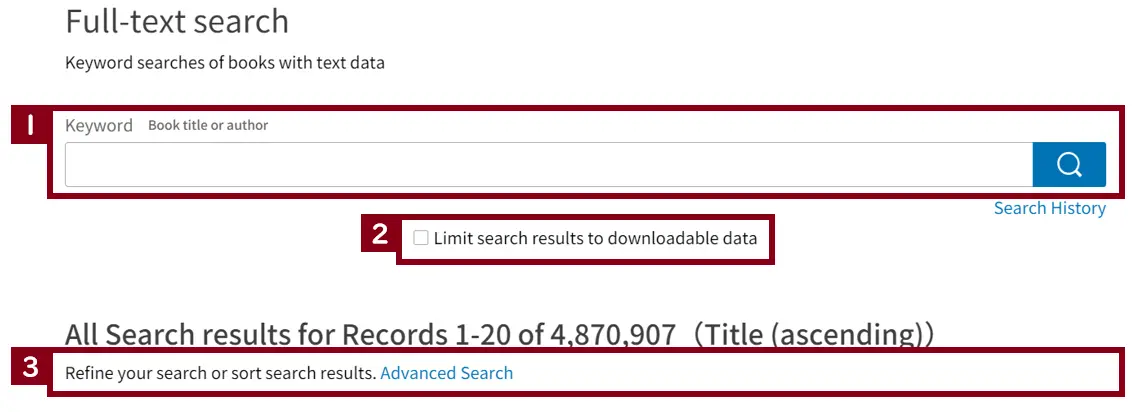
Search fields for advanced full-text search
Use advanced search to specify search conditions. You can also specify how the search results are displayed.
Search fields
| No. | Field | Description |
|---|---|---|
| 1 | Keyword | Search by title, author, original publisher, table of contents, text, etc. |
| 2 | Limit search results to downloadable data | Select this check box to limit your search to data that is available for download (full-text data available via the Data Transmission Service for Persons with Print Disabilities). |
| 3 | Title | Enter the title you wish to search for. |
| 4 | Author or editor | Enter the author or editor you wish to search for. |
| 5 | Original publisher | Enter the name of the original publisher (organization or individual) you wish to search for. |
| 6 | Original publication year | Enter the year of the original publication (four digits) you wish to search for or enter a starting and an ending year to search a range of years. |
| 7 | NDC Classification | Enter the NDC classification of the material you wish to search for. Search results show exact matches only. |
| 8 | Search icon | Click the Search icon to search using the specified conditions. Search results are displayed beneath the search fields. |
| 9 | Clear all search conditions | Click this button to reset all search fields. The default setting displays all records. |
Specifying how search results are displayed
| No. | Option | Description |
|---|---|---|
| 10 | Number of results | Specify the number of results to be displayed per page. Select from 20, 50, or 100 results. |
| 11 | Sort option | Specify how the results are to be sorted. You can sort title, year, and author in ascending or descending order. |
| 12 | Display format | A list of search results is displayed by default. Select Thumbnails to display a thumbnail images of each material or select Table to display the search results as a table. |